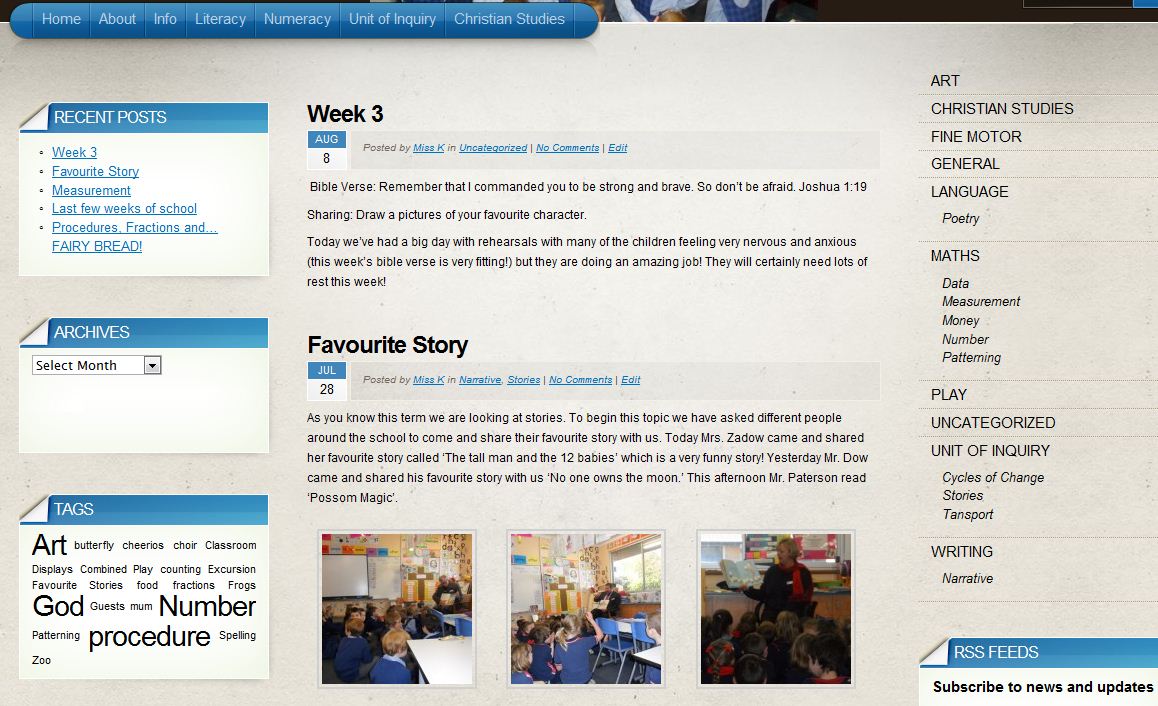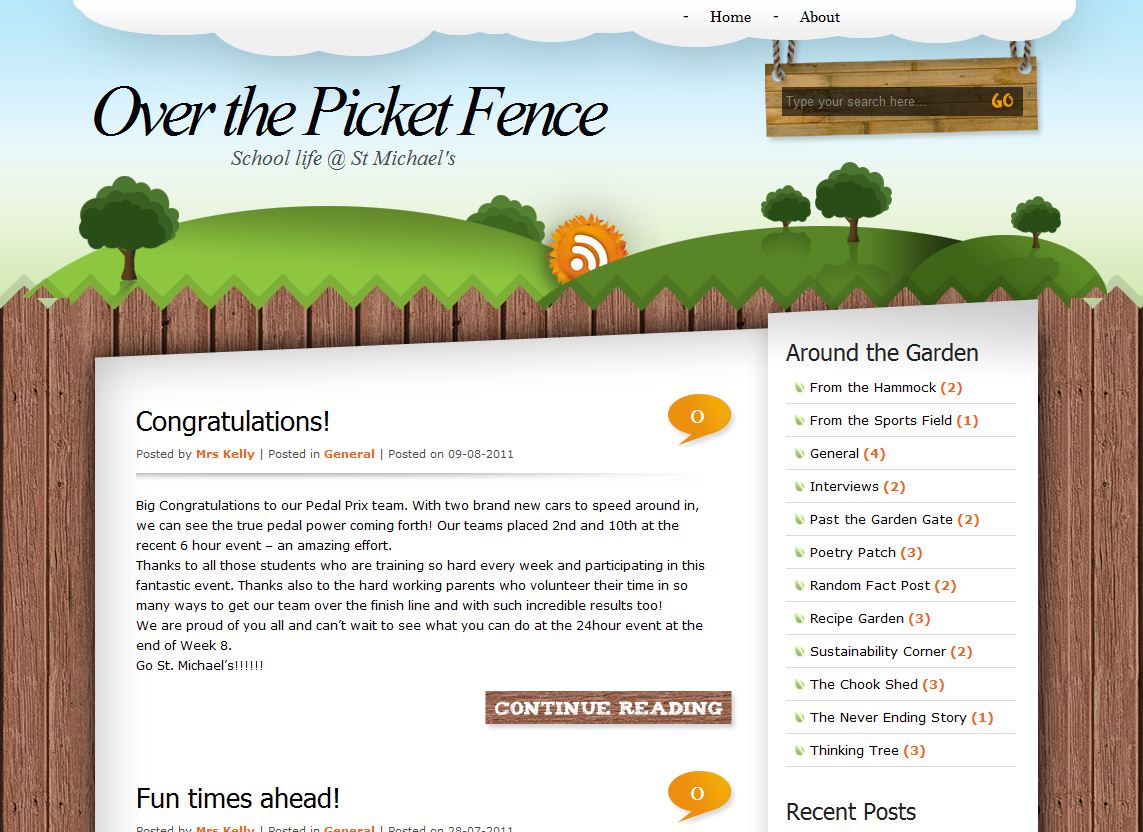As well as using ICT as an essential tool for inquiry, communication, collaboration and content creation, St Michael’s students and staff have access to several fantastic websites and apps to support their learning in all areas of the curriculum. To access the websites, the school usually pays a subscription for each student, so that they can access all features of the site, login from school or home, and have their progress monitored by their teacher. The school also purchases apps for specific areas of the curriculum, as outlined at the end of this post.
Mathletics
Mathletics is an engaging eLearning website which contains over 1000 learning activities covering all areas of Mathematics. It is aligned to the Australian Curriculum, enabling teachers to easily find suitable content for their students. Students are given a username and password and they can then access the website from school or home, using an internet browser or an iPad app. Student’s progress is recorded and then staff can access powerful reporting tools to see individual and class strengths and weaknesses.
Students can also challenge other classmates or students from other schools in games of speed and skill.
Spelling City
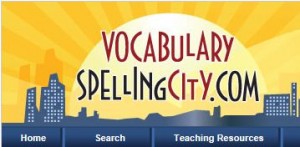 Spelling City provides spelling, vocabulary and writing activities for our students, through it’s website and iPad app. Our student’s primarily use the spelling activities, where they can access their weekly spelling lists and access activities based on those words and also spelling and vocabulary tests.
Spelling City provides spelling, vocabulary and writing activities for our students, through it’s website and iPad app. Our student’s primarily use the spelling activities, where they can access their weekly spelling lists and access activities based on those words and also spelling and vocabulary tests.
Teachers can set up the lists or access lists shared by other educators, including many lists from the Jolly Phonics programme.
ABC Reading Eggs
 ABC Reading Eggs is an online world where children learn to read. It supports each child’s learning by offering individual, one-on-one lessons that allow children to progress at their own rate. Reading Eggs makes learning to read interesting and engaging for kids, with great online reading games and activities.
ABC Reading Eggs is an online world where children learn to read. It supports each child’s learning by offering individual, one-on-one lessons that allow children to progress at their own rate. Reading Eggs makes learning to read interesting and engaging for kids, with great online reading games and activities.
Scootle
 Scootle is a free website with thousands of digital resources to support the Australian Curriculum. For teachers, it contains videos, photos, audio, ideas and units of work that they can access and share with their students.
Scootle is a free website with thousands of digital resources to support the Australian Curriculum. For teachers, it contains videos, photos, audio, ideas and units of work that they can access and share with their students.
For students, there are also many interactive multimedia resources which combine still and moving images, text, audio and animation to provide engaging and motivating experiences for students. The activities are based on the most recent research into how children learn and how teachers can facilitate learning.
iPad Apps
Some of the most popular iPad apps we have purchased for curriculum support over the last couple of years include:
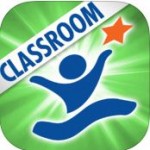 Hooked on Phonics
Hooked on Phonics
By Hooked on Phonics
This digital reading program is based on the award-winning Hooked on Phonics Learn to Read system with which millions have learned to read.
 rED Writing – Learn to Write
rED Writing – Learn to Write
By Rogue Mobile
App for teaching children how to write letters and numbers using Australian education approved font. Co-designed by an Australian teacher for children aged 3-7 years old.
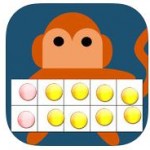 Friends of Ten
Friends of Ten
By Aleesha Kondys
App for use in early school years to introduce an understanding of numbers to ten, counting objects, subitising, counting on from a number, partitioning of objects & combinations that make ten.
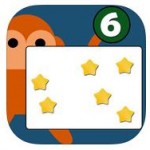 Subitising Flash Cards
Subitising Flash Cards
By Aleesha Kondys
App for testing subitising knowledge by recognising small groups of objects without counting.
 Moofy Recognizing Pattern Games
Moofy Recognizing Pattern Games
By PlaySmart-Kids
App for learning alphabet and number ordering and recognizing patterns with simple shapes and colours.
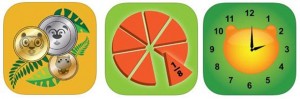 Jungle Coins, Jungle Fractions, Jungle Time
Jungle Coins, Jungle Fractions, Jungle Time
By Andrew Short
Engaging apps for teaching coin maths, fractions and telling the time.


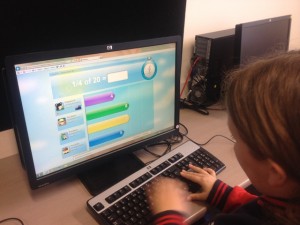
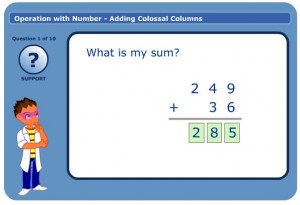

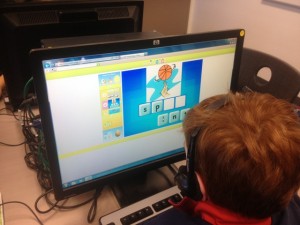

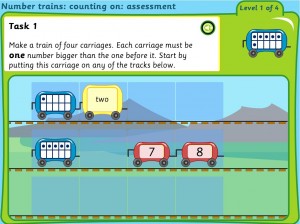
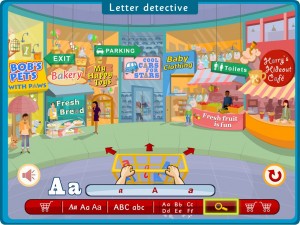
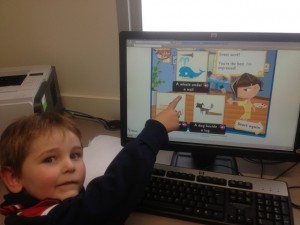




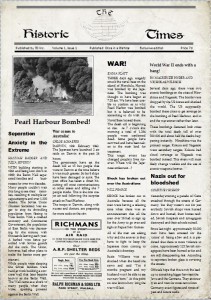













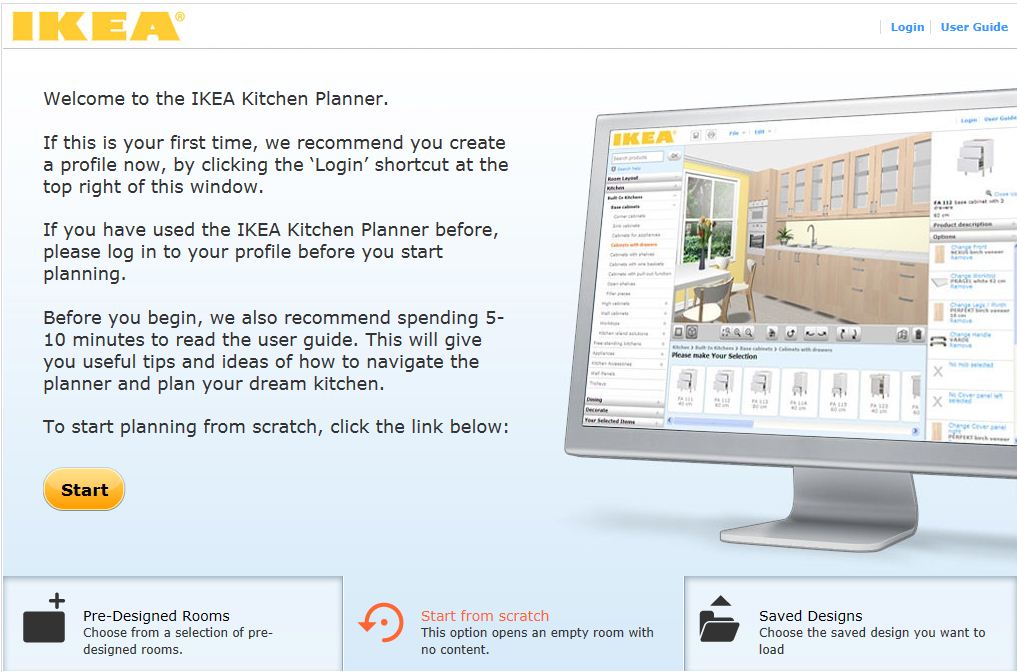














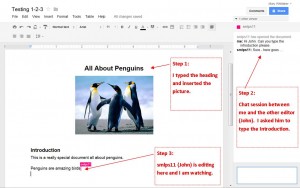
 At St Michael’s, the year 7 class has been using the Web2.0 tool
At St Michael’s, the year 7 class has been using the Web2.0 tool