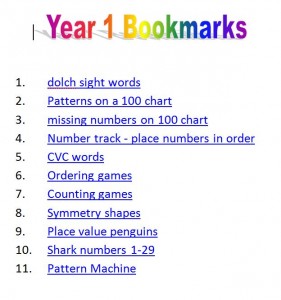Do you have a multitude of web addresses (url‘s) that you’d like to share with other teachers, students or parents. Here are a few ways you could do it.
Hyperlinks
- Set up a document in Microsoft Word with a list of hyperlinks, as follows.
- To insert a hyperlink, go to the ‘Insert’ menu and select ‘Hyperlink’. The ‘Insert hyperlink’ dialog box will appear as follows.
-
Simply type in the text that you’d like displayed and the address (url). If you have recently visited the web page, it will appear under ‘Browsed Pages’.
- Once the hyperlink is inserted into the document, you can test it by holding down the ‘Ctrl’ key and clicking on the link. Your browser should then open and the appropriate web page loaded.
- Save the MS Word document.
- Finally, select ‘Save As’ and save the document as a ‘Single File Web Page’. This will create an MHTML document. You can then copy this document to a central location on a network or e-mail it to selected recipients. When they open the file, it will open in their web browser, where they can then simply click on the links to navigate to the appropriate web sites.
- You can also insert hyperlinks into many other applications or into e-mails.
Favourites
- You may have set up a list of links in the ‘Favourites’ area of your browser (ie Internet Explorer).
- These links can be exported to a file by going to the ‘Add to Favorites’ menu and selecting ‘Import and Export …’. A wizard will then guide you through selecting which favourites to export and the location of the export file.
- This will create an HTML document. You can then copy this document to a central location on a network or e-mail it to selected recipients. When they open the file, it will open in their web browser, where they can then simply click on the links to navigate to the appropriate web sites.
Links on websites, blogs and wikis
- If you have your own website, blog or wiki you can insert links in many places. When inserting a link you simply enter the address of the link, some text to describe the link and whether you would like the link to open in the same window/tab or a new window/tab.
- If you look in the right hand column of this blog you will see examples of links to ‘School Blogs & Wikis’ and other websites.
- Links can also be embedded in the text of a page or post.