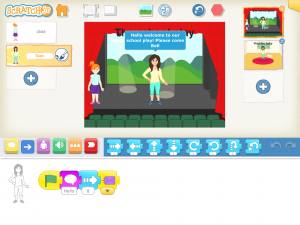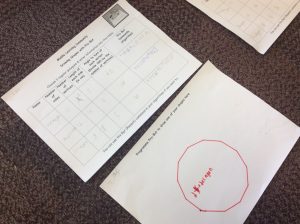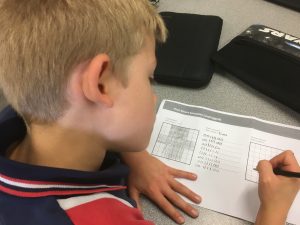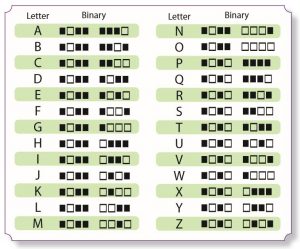During this term, the Middle Learning Community students have been learning about robots and how to control & program them. They have demonstrated that some are programmed by pressing buttons and some are programmed by using apps, where you can create code to control the robot. Students built on their skills & knowledge of coding from first term and were able to see how similar coding blocks to those they used in their Tynker Shape Quiz can be used to control robots.
Sphero Robotic Balls

 Several weeks were spent learning about our Sphero Robotic Balls and what they are able to do. The students used their previous knowledge of measurement, shapes and angles and were able to code the Sphero balls to draw shapes on the floor, to draw other patterns (that they designed on graph paper), to change colour and to move in time with programmed sounds.
Several weeks were spent learning about our Sphero Robotic Balls and what they are able to do. The students used their previous knowledge of measurement, shapes and angles and were able to code the Sphero balls to draw shapes on the floor, to draw other patterns (that they designed on graph paper), to change colour and to move in time with programmed sounds.

They discovered some differences in the way that Sphero is programmed to other floor robots such as Pro-Bot and Bee-Bot. For example, it is more difficult to program Sphero to travel a particular distance, because instead of just entering a set distance (ie 50cm) the Sphero ‘roll’ command requires that you enter 3 things – the duration (in seconds), the speed and the direction (0% to 359%). Students therefore learn that distance is related to speed and time.
Students also experimented with driving Sphero by remote control, to navigate it through obstacle courses and observe that is capable of travelling through tunnels, up ramps, through the air and around a slalom course.
Robotics Challenge
Students participated in a Robotics Challenge, where they investigated how to draw more complex shapes with Bee-Bot & Pro-Bot (including circles !!) and they programmed sphero to travel precise distances in an attempt to hit the bullseye.
Drone Demo
In our last session, students observed our Parrot Rolling Spider Mini Drone in action. Students were asked what they thought the drone was capable of doing and came up with suggestions like take off, land, go higher, go lower, go to the left, go to the right, rotate left, rotate right and flip. With fingers crossed (not literally) Mrs W was able to demonstrate these actions and was able to take some overhead photos of the students from the drone. When asked whether a drone is a robot, some students said no, because they can’t be programmed. To their surprise, they then discovered that a drone can be programmed and helped Mrs W write some code in the Tynker coding app to get the drone to take off, go forward for 1 second, turn 180%, go forward for 1 second and then land.
Reflection
Students were asked to think about ways that drones & robots could be used in the school or community.
Drones
- By over looking the oval when it is recess or lunch. Belle
- To deliver lunch orders. Dylan
- To spy on people in schools to see what they’re doing. Zac
- To bring us books. Mason
- To see if we need a lock down or if there is a big fire. Cameron
- They can help take photos on school photo day. Angus, Henry, Ollie
- To help find kids and bring them back so the parents don’t get scared of losing their kid. Caleb
- They can be used to take photos of our highlights to put on the blog. Evan
Robots
- We can program robots to serve in cafes. Hamish
- To help people to learn. Izzy
- To help people with disabilities. Quinn
- To help in classrooms and to help teachers. Donay
- To get stuff for you. Christian