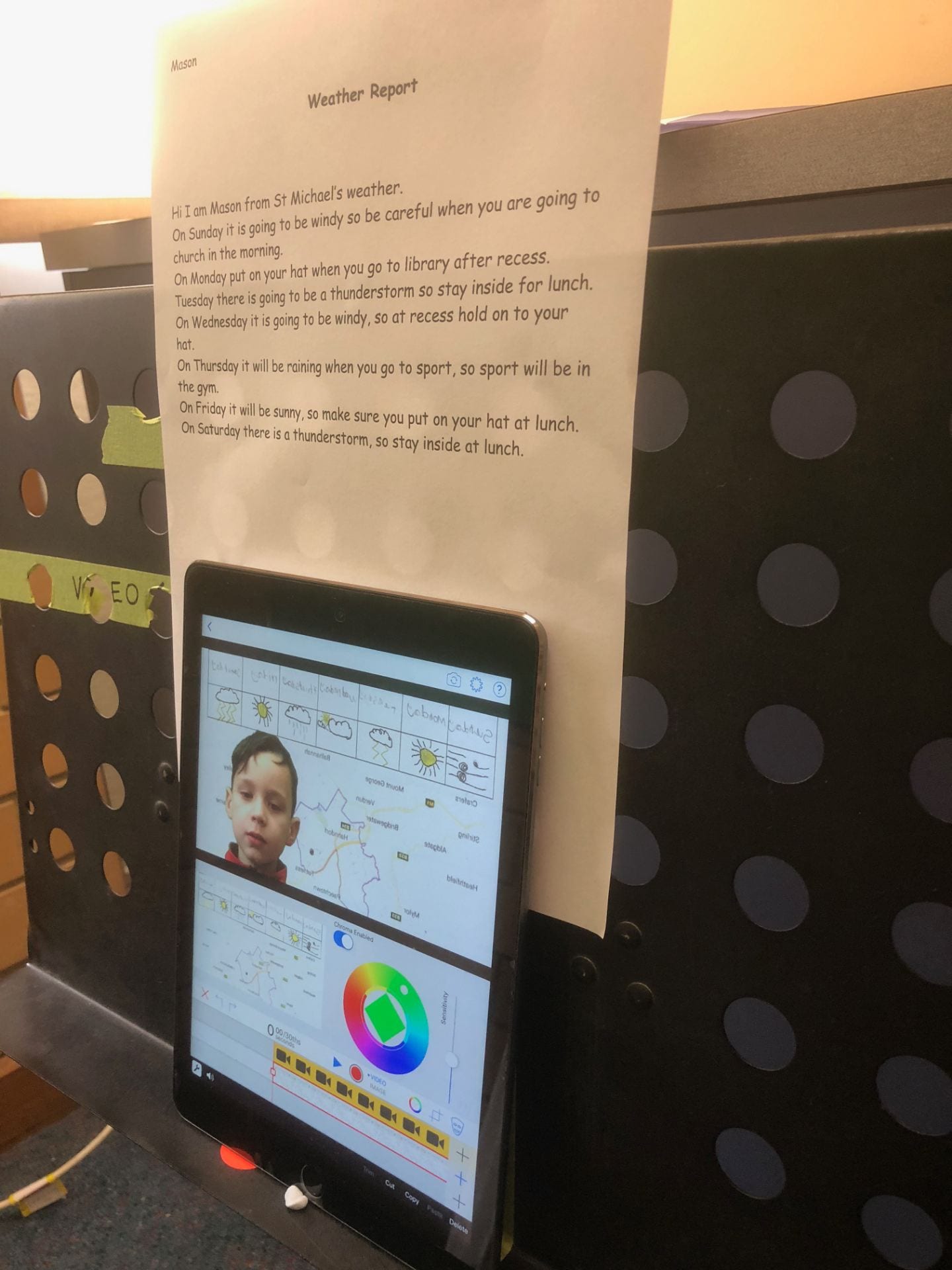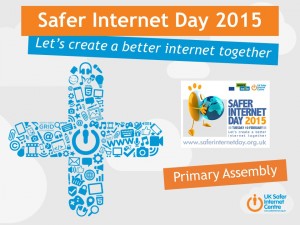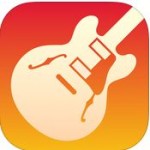Part of our ICT Vision Statement reads
We will promote ICT as an essential tool for inquiry, communication, collaboration, content creation and learning. ICT capabilities will be incorporated through the whole school curriculum.
Underlying all of this is the technical requirement to be able to copy work quickly and easily to and from our students’ iPads. Resources such as photos, images, videos and links to educational websites need to be shared from teacher to students and vice versa. Students need to share completed work in the form of documents, presentations, videos, collages, music and all sorts of creative content.
This is a little more challenging on an iPad than on a PC or tablet device. Content cannot be easily viewed via a file system, but rather is stored inside the various apps. For example, word processing documents are stored within the Pages app, presentations within the Keynote app and iBooks within the Book Creator app. However, once a process is established, content sharing is easy.
Apple TV

The most immediate way of sharing content in the classroom is by using Apple TV. Apple TV is a small device which is connected to a data projector and it allows the teacher or any student to wirelessly connect to it and share their iPad’s screen with the whole class. This is a fantastic way of sharing work in progress and completed documents, presentations, videos and so on. The student can receive immediate feedback from their teacher and the rest of the class.


eMail

eMail is a quick and easy way to share small documents and most apps have a ‘send by email’ option. Our year 4 students all have their own school email account and have been educated in email etiquette and cyber safety. Teachers can easily send information and documents to all students at once using eMail. At the start of the year it was the primary way of sharing content, whereas now other methods are also used.
WebDAV

WebDAV is a protocol for sharing files over the internet or over a local network such as our school network. Earlier this year, a WebDAV server was set up on our school server and this enables us to quickly and easily copy documents of all sizes to/from the server to/from our student and teacher iPads. A special drive (Q:) has been set up on the server and students can save their work directly to an appropriate folder. WebDAV is built into some apps, such as Pages and Keynote, but it is also accessible via the File Explorer app which all teachers and students have installed.
DropBox
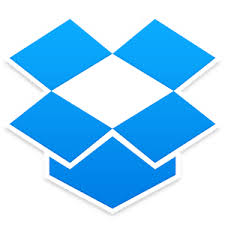
Before WebDAV was set up, we used DropBox for sharing large files. DropBox is similar in nature to WebDAV, but files must be uploaded to and downloaded from the internet. This makes the copying of large files slower the WebDAV method. There are also storage space limitations in DropBox unless a monthly subscription is paid for.
Print

Of course, some work is ideally shared by printing it. Our year 4 classrooms have a wireless B&W printer that can be printed to directly from most apps. If colour printing is required, the students save their work to the WebDAV drive, from where it can then be printed to any of our school network printers.
Online Sites

Students and teachers can share their work with a global audience by using online media sharing sites such as Edublogs, Edmodo and SchoolTube. In the traditional classroom, the only audience of student work is the teacher, classmates and sometimes parents and visitors. Online sites, such as our class blogs, provide a much larger audience for sharing student work as well as news and photos of classroom activities.
More Information
More detailed technical information about these methods of file sharing is available in this document – iPad File Sharing