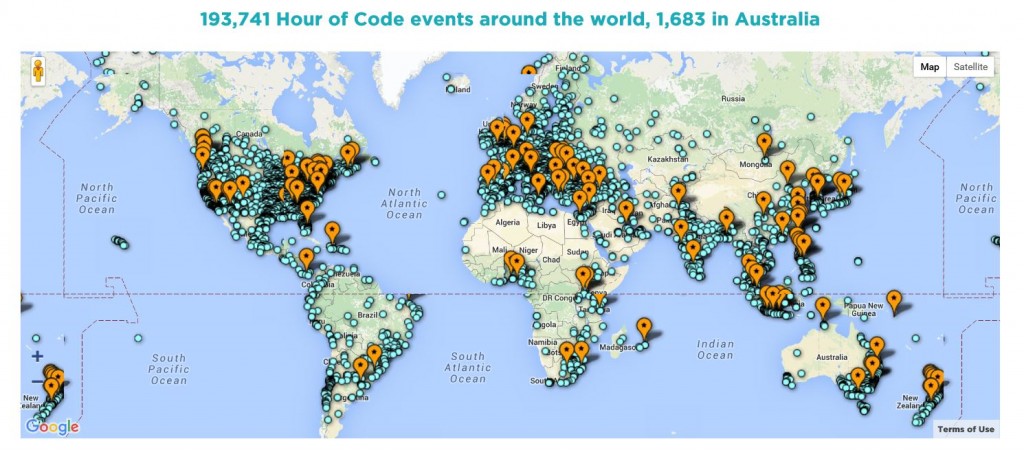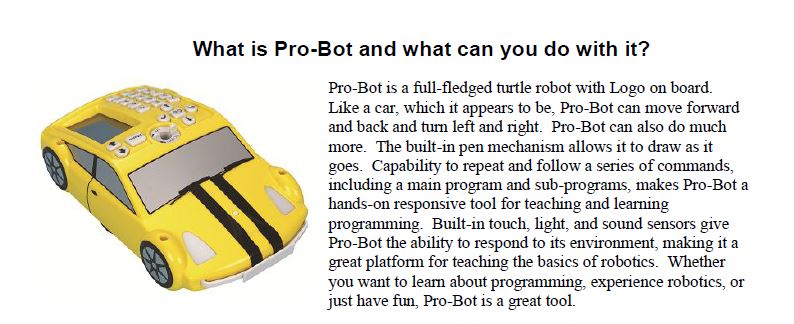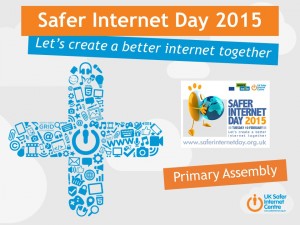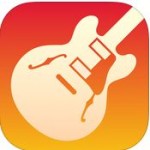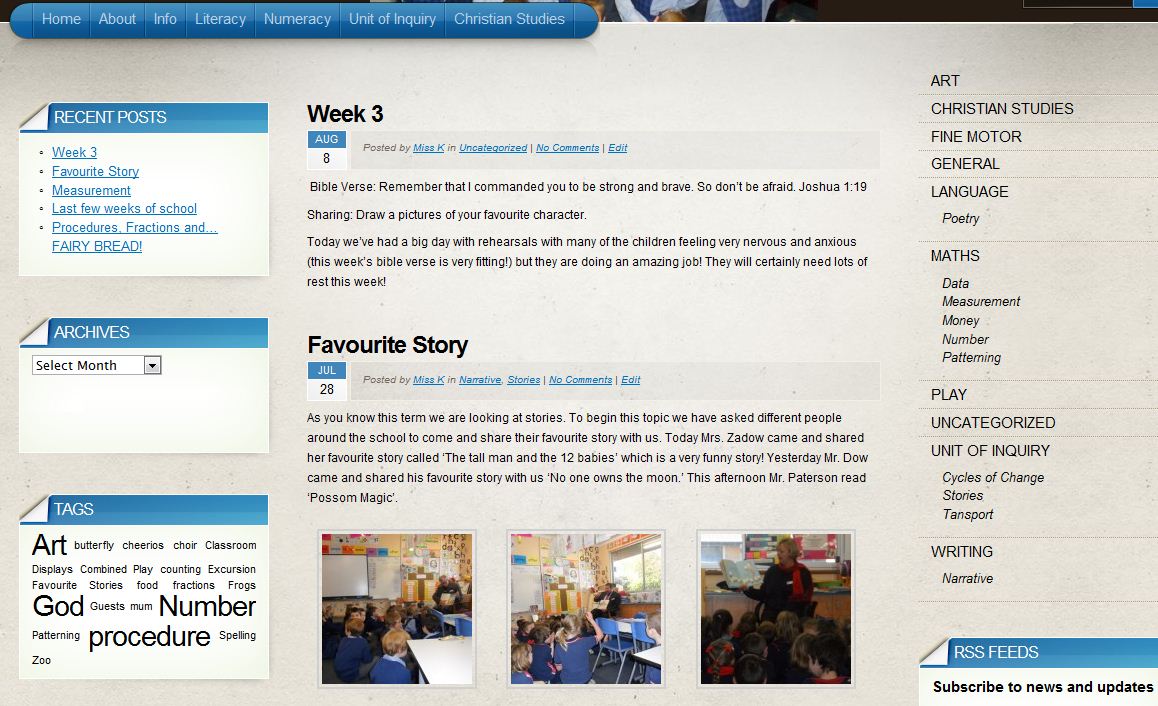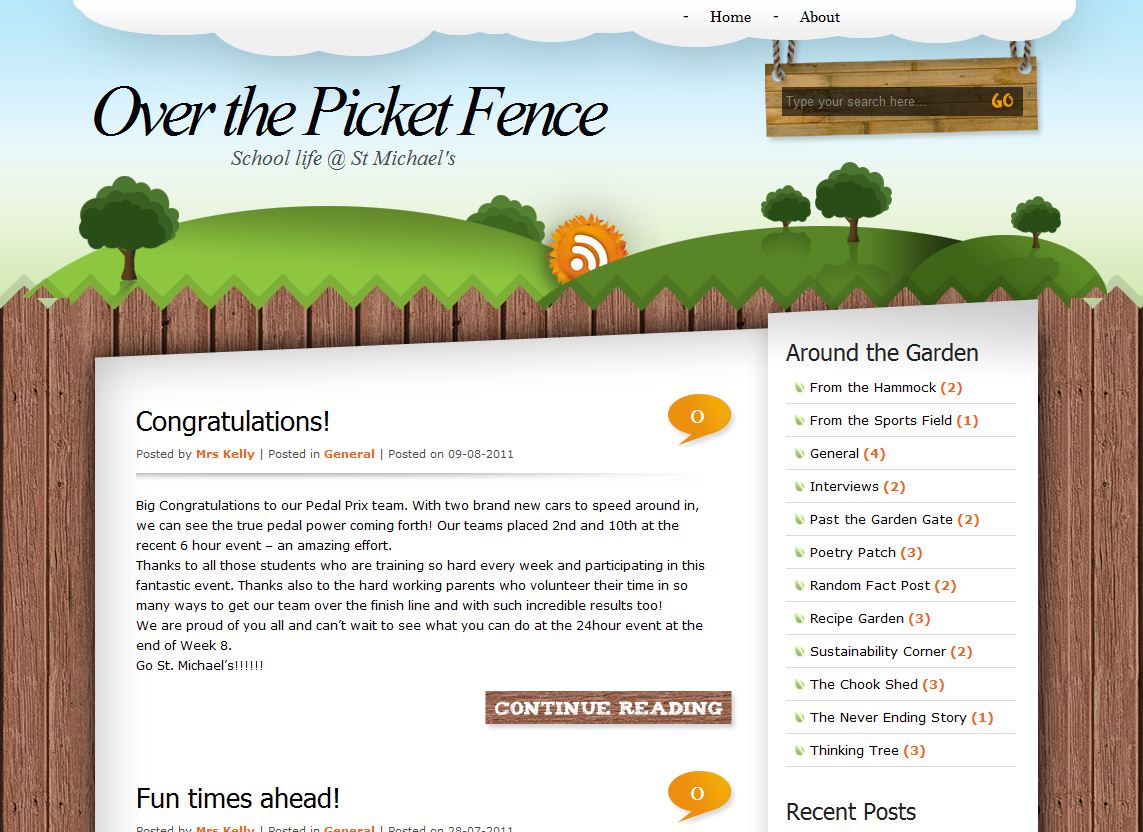Year 5 Robot Project

Thomas the NAO humanoid robot returned to our school in Term 1 this year and this time, the Year 5 classes were the main participants in the AISSA Humanoid Robot project. The focus was to see how the robot could be integrated into the new digital technologies curriculum and what effect it would have on student learning and engagement.
The students learnt how to programme virtual (on screen) robots using the Choregraphe software, which included exploring and using box commands and timelines. They then thought of a creative scenario where they would need to get Thomas moving – for example, to escape from a jungle, to cross a road or to get a better view at the basketball. The students were then asked to design an algorithm on paper, using any method they could think of, and then use this algorithm to write a programme to eventually run on the robot. When complete, students were able to run their project on Thomas and video their work. Some students did some extension work where they learnt how to make the virtual robot do repetitive movements using the ‘Counter’ box.
The data collected before and after this project showed substantial improvements in the student’s ability to design and write algorithms, to use a visual programming language and to understand programming concepts such as sequence and repetition. Students commented that it was useful having a real robot to test their projects on because the real robot would sometimes behave differently to the virtual robot because it was a 3D object moving around in the real world. It was also highly engaging and personable.
This video shows some of this amazing work from our year 5 students.
Year 6 Girls
To encourage our year 6 girls to explore STEM subjects, they each had two 1 hour sessions with Thomas. In the first, they learnt similar programming skills to the year 5 students, using Choregraphe’s box commands and timelines. They were then able to write a small programme to get Thomas moving or interacting with them. One group of girls explored voice recognition and branching (conditional) commands. They programmed Thomas to ask them what their favourite animal was, and then depending on their answer he would give different responses. This was a real eye-opener for the girls and they could see real-world uses in libraries etc for such technology.
This video shows the girls work and some of the voice recognition projects that they programmed.
Ukelele Club
For a bit of fun, some Year 4 girls helped programme Thomas to sing along with the Ukelele club. Check it out …